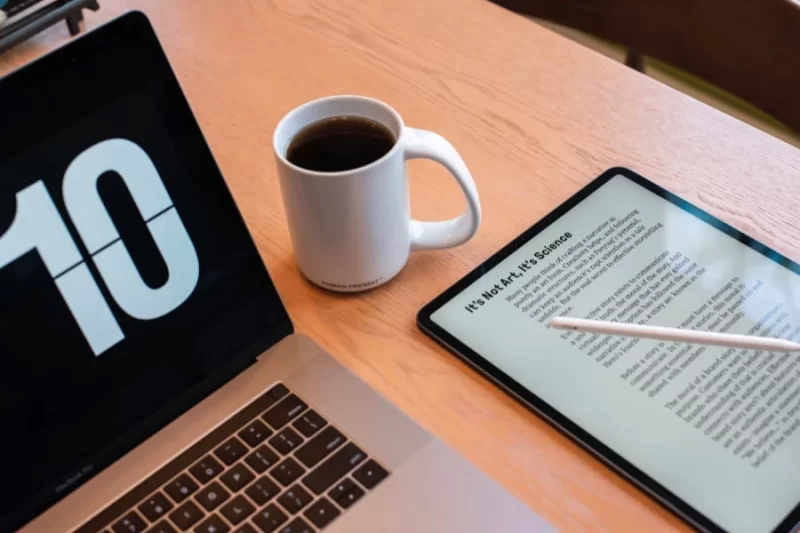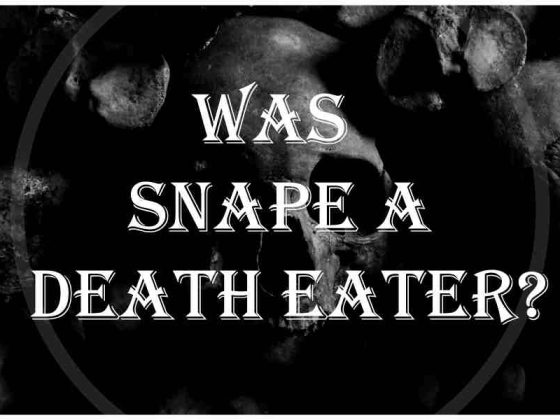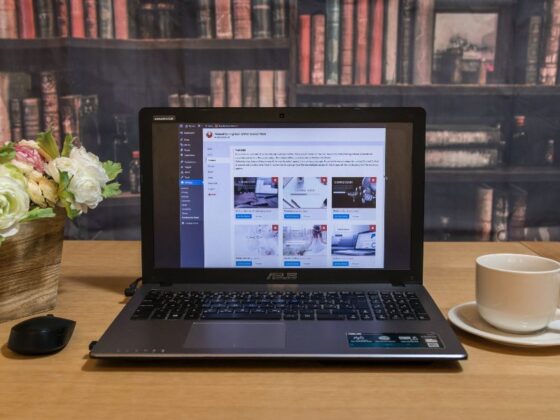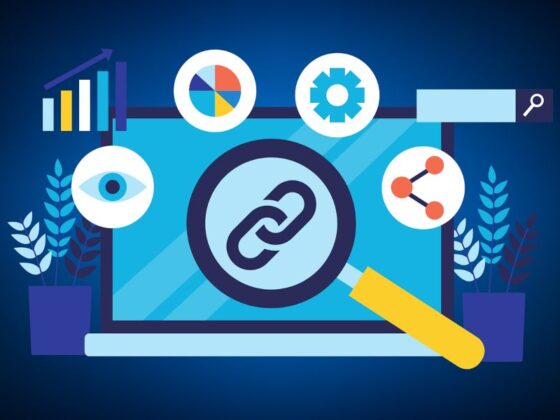PDF, or the portable document format, was introduced to make it easier for people to distribute documents quickly without printing them. Although it is a universally used format and can be accessed across platforms and devices, the format isn’t user-friendly. In particular, making edits or changes to a PDF document continues to be challenging because these documents were never meant to be edited.
Since err is human, it is a necessary skill to know how to edit a PDF document. Luckily, some tools can make this happen, along with performing several other functions like merge or split PDF pages, add annotations, etc. So let’s look at the PDF document editing tips to work with this format in peace.
Edit Using MS Word
Microsoft Word is another universally used software and if you already have it installed on your system, use it to edit a PDF document quickly.
However, some information like font effects, tables with cell spacing, or form-fill-in features might get lost in translation because the two formats are different in nature.
To begin editing, open MS Word > click File > click Open and choose the PDF file you wish to edit. Then, Word will convert the PDF into an editable document, and all the file’s contents will be displayed in Word. Click OK and then begin to make changes to the document. Then, you can click File > click Save and save it back to the PDF format.
Edit Using Adobe Acrobat
For editing PDFs, Adobe Acrobat is the most preferred tool. You can begin editing by opening the document in Adobe Acrobat. Then, click on the Edit tool and click on the image or text you wish to edit. You will see all the different editing tools on the screen.
Once you are done making the changes, save your file.
Edit using Google Docs
One of the quickest and easiest ways to edit PDF documents is using Google Docs. First, log into your Google Drive and click New > choose File Upload. Next, find the PDF document you want to edit and select Open. Then, click Recent and right-click on the PDF document > choose Open With and select Google Docs. An editable doc will be created.
You can make several changes to the document. For instance, you can edit the images, insert forms, insert a chart, insert links, etc.
After making the changes, download the file and save it as a PDF.
Additionally, you can find and download a PDF editor that will let you easily modify or add, sign your name, strike out texts, highlight texts, underline texts, etc. Finally, you can find online PDF editor tools. However, they don’t offer the same features, and you must choose according to your specific requirements.
Assuming you are using Adobe Acrobat, here are some tips and tricks to edit your PDF document.
- If you wish to create a cohesive document, you can combine several files into a single PDF. Click File in Adobe Acrobat > click Create > click Combine Files into a Single PDF. Then, you can save hours of copy-paste work.
- After creating a document, you can permit others to contribute comments or annotations. Choose the text you want to comment on and right-click to get options like Replace Text, Add Note, Create Link, Add Bookmark, etc.
- Adobe Acrobat allows users to save any page from a large document as a separate document. You have to open the file and click Tools. Then, click Pages and choose Extract.
- For better comprehension, you can view PDFs like a PowerPoint presentation. Choose View and click Full Screen Mode. Here, you can quickly jump between pages using your keyboard or the mouse.
- If you are running out of time and need to find something particular in the PDF file quickly, you can click Edit > choose Advanced Search > click Open Full Reader Search. Then, you can sort by subject, text, or interactive lists.
- You must add graphics and pictures to make your PDF document more attractive. Thanks to Adobe Acrobat, you can add images without a fuss. Click on Tools > choose Content Editing > select Edit Text & Images or Add Image. Then, you’ll see different intuitive controls on your screen. Select the options you need.
- If there’s sensitive information in your PDF document and you wish to keep that data hidden from snoopers, you can protect your document. Go to Tools > click Protection, and then you’ll see a host of protection methods. For instance, you can decide who can access the document and set permissions for viewing, editing, etc. Regardless of the level of protection you need, you can trust Adobe Acrobat.
The Bottom Line
Editing PDF documents has never been this easy. However, after several improvements, it is possible to edit these files using Google Docs, MS Word, and Adobe Acrobat. Alternatively, you can use different PDF editors readily available online.